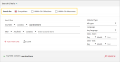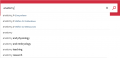How does searching in UKAŽ (generally) work?: Porovnání verzí
| (Není zobrazeno 5 mezilehlých verzí od stejného uživatele.) | |||
| Řádek 7: | Řádek 7: | ||
With your query, you can either search all available records of printed, digitized and electronic documents, or with the help of '''‘allocated search’''' you can limit the range of data to be searched. By default, the search engine is set to '''everywhere''', but you can also select different options when entering a search query: | With your query, you can either search all available records of printed, digitized and electronic documents, or with the help of '''‘allocated search’''' you can limit the range of data to be searched. By default, the search engine is set to '''everywhere''', but you can also select different options when entering a search query: | ||
| − | * ''' | + | * '''Within CU Collections''' = searches for printed documents from the holdings of the CU libraries |
| − | * ''' | + | * '''Within CU eResources''' = searches electronic and digitized / digital documents from CU holdings and online databases. |
<gallery> | <gallery> | ||
| − | Soubor: | + | Soubor:1.PNG|náhled|UKAŽ - search (simple) |
| − | Soubor: | + | Soubor:2.PNG|náhled|UKAŽ - search (advanced) |
</gallery> | </gallery> | ||
| Řádek 22: | Řádek 22: | ||
You can enter one or more keywords, document title, author name and book’s ISBN or ISSN in the search box. | You can enter one or more keywords, document title, author name and book’s ISBN or ISSN in the search box. | ||
| − | Search terms can be combined with [https:// | + | Search terms can be combined with [https://libguides.mit.edu/c.php?g=175963&p=1158594 Boolean operators'] (written in words - ‘AND’, ‘OR’ and ‘NOT’) and you can work with [https://knowledge.exlibrisgroup.com/Primo/Product_Documentation/020Primo_VE/Primo_VE_(English)/150End_User_Help/01Performing_Basic_Searches_in_Primo_VE#Searching_Using_Wildcard_Characters Wildcard Characters] or enter a search query as a '''phrase''' (using quotes). |
When you enter a query, the search bar can '''suggest keywords''' while always showing '''options to restrict your search''' to certain search slots (see above). If you want to limit the search to, for example, only documents from the CU library holdings, select the appropriate query variant with the given slot. | When you enter a query, the search bar can '''suggest keywords''' while always showing '''options to restrict your search''' to certain search slots (see above). If you want to limit the search to, for example, only documents from the CU library holdings, select the appropriate query variant with the given slot. | ||
<gallery> | <gallery> | ||
| − | + | Soubor:3.PNG|UKAŽ > Example of simple search (author and title) | |
| − | + | Soubor:4.PNG|UKAŽ > Example of simple search (keyword) | |
| − | + | Soubor:5.PNG|UKAŽ > Example of simple search (query with Boolean operators with Wildcard characters) | |
</gallery> | </gallery> | ||
Aktuální verze z 9. 3. 2022, 12:06
UKAŽ offers several ways (options) to search. In addition to simple and advanced search, it is possible to use browse search as well. At the same time, there are various search "tricks" that you can use when entering a search term (query) and effectively refine (or expand) your search.
Simple and advanced search
The simple and advanced search interface allows you to perform searches on the search terms (queries) you have entered.
With your query, you can either search all available records of printed, digitized and electronic documents, or with the help of ‘allocated search’ you can limit the range of data to be searched. By default, the search engine is set to everywhere, but you can also select different options when entering a search query:
- Within CU Collections = searches for printed documents from the holdings of the CU libraries
- Within CU eResources = searches electronic and digitized / digital documents from CU holdings and online databases.
Simple search
The simple search interface is available on the home page of the central search engine UKAŽ by default.
You can enter one or more keywords, document title, author name and book’s ISBN or ISSN in the search box.
Search terms can be combined with Boolean operators' (written in words - ‘AND’, ‘OR’ and ‘NOT’) and you can work with Wildcard Characters or enter a search query as a phrase (using quotes).
When you enter a query, the search bar can suggest keywords while always showing options to restrict your search to certain search slots (see above). If you want to limit the search to, for example, only documents from the CU library holdings, select the appropriate query variant with the given slot.
Advanced search
For more complex searches, it is advisable to use advanced search. That allows you to specify exactly in which descriptive data the keywords should be searched, the relationship between multiple keywords (expressed using Boolean operators - AND, OR and NOT), and limit results by release date, language and document type.
In addition to the option to select a specific field in which you want to search (see the ‘Search filters’ menu), you can specify how/where should your searched term appear in that field. These options are available:
- Contains - searches for records where your entered term appears in the selected field (regardless of whether the field also contains any other words)
- Is (exact) - searches only those records where the entered term appears in the selected field exactly as you entered it (without other words, in the given order)
- Starts with (Titles only) - searches only those records for which the specified term is at the beginning of the chain (Notice: this only works in combination with the ‘Name’ field)
Browse search
After entering a term in the field, you will be given an alphabetical list (based on the selected search and the search term). The search results in the list lead to an overview of related records UKAŽ.
The central search engine UKAŽ has available Author, Title and Series index.
More instructions
Performing Basic Searches in Primo (instructions to the simple search from the provider of the system)
Performing Advanced Searches in Primo VE (instructions to the asvanced search from the provider of the system)