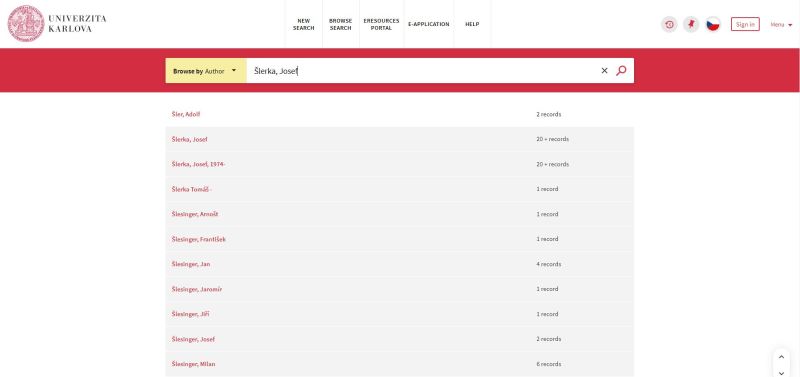Jak funguje v UKAŽ (obecně) vyhledávání?/en: Porovnání verzí
(Založena nová stránka s textem „In the search field, you can enter one or more keywords, the name of the document, the name of the author, the ISBN of the book or the ISSN of the journal.“) |
|||
| (Není zobrazeno 12 mezilehlých verzí od 2 dalších uživatelů.) | |||
| Řádek 1: | Řádek 1: | ||
<languages/> | <languages/> | ||
| − | [[UKAŽ/en]] offers several search options. In addition to '''simple''' and '''advanced search''', there is also a '''index browsing'''. There are also various search 'tricks' that you can use when entering a query and effectively refine (or expand) the search. | + | [[UKAŽ/en| UKAŽ]] offers several search options. In addition to '''simple''' and '''advanced search''', there is also a '''index browsing'''. There are also various search 'tricks' that you can use when entering a query and effectively refine (or expand) the search. |
__TOC__ | __TOC__ | ||
| Řádek 11: | Řádek 11: | ||
By default, the search slot '''everywhere''' is set, but you can also choose slot: | By default, the search slot '''everywhere''' is set, but you can also choose slot: | ||
* '''Within CU Collections''' = it searches printed documents from the collections of the UK libraries | * '''Within CU Collections''' = it searches printed documents from the collections of the UK libraries | ||
| − | * '''Within CU eResources''' = it searches electronic and digitized/digital documents from UK funds and online databases. | + | * '''Within CU eResources''' = it searches electronic and digitized/digital documents from UK funds and online databases. |
| + | <br> | ||
| − | + | UKAŽ - search slot (simple search):<br> | |
| − | UKAŽ - | + | [[Soubor:UKAŽ - eng - search slot - simple search.PNG|800px | UKAŽ - search slot (simple search)]] |
| − | [[Soubor: | ||
| − | |||
| − | + | UKAŽ - search slot (advanced search):<br> | |
| − | UKAŽ - | + | [[Soubor:UKAŽ - eng - search slot - advanced search.PNG|800px |UKAŽ - search slot (advanced search)]] |
| − | [[Soubor: | ||
| − | |||
| − | + | {{Note|2=You can enter your question in the UKAŽ search field not only via the keyboard, but also using voice search. For voice search, click on the microphone icon next to the magnifying glass in the search field, select the language in which you will enter the query from the drop-down menu, and then say the keyword. Attention: This option is only available in Google Chrome}} | |
| − | {{Note|2= | ||
| − | |||
| − | |||
| − | |||
| + | ===Simple Search=== | ||
A simple search interface is '''by default''' available on the home page of the central search engine UKAŽ. | A simple search interface is '''by default''' available on the home page of the central search engine UKAŽ. | ||
You can enter one or more keywords, the name of the document, the name of the author, the ISBN of the book or the ISSN of the journal in the search field. | You can enter one or more keywords, the name of the document, the name of the author, the ISBN of the book or the ISSN of the journal in the search field. | ||
| − | + | Search terms can be combined with [https://wikisofia.cz/wiki/Booleovsk%C3%A9_oper%C3%A1tory#googtrans(cs|en) '''Boolean operators'''] (written by words - AND, OR and NOT) and you can work with [https://knowledge.exlibrisgroup.com/Primo/Product_Documentation/020Primo_VE/Primo_VE_(English)/150End_User_Help/01Performing_Basic_Searches_in_Primo_VE#Searching_Using_Wildcard_Characters '''Wildcard Characters'''] or enter the search query as a '''phrase''' (using quotation marks) . | |
| − | |||
| − | |||
| − | + | When entering a query, the search box can '''whisper keywords''' while always showing '''options to limit the search''' to certain search slots (see above). If you want to limit the search, for example, only to documents from the collections of the UK libraries, select the appropriate variant of the query with the given slot. | |
| − | |||
<gallery> | <gallery> | ||
| − | + | UKAŽ - eng - Simple search (author and title).PNG|UKAŽ - Simple search (author and title) | |
| − | + | UKAŽ - eng - Simple search 2 (keyword).PNG|UKAŽ - Simple search 2 (keyword) | |
| − | + | UKAŽ - eng - Simple search 3 (query with Boolean operators and Wildcard Characters ).PNG|UKAŽ - Simple search 3 (query with Boolean operators and Wildcard Characters) | |
</gallery> | </gallery> | ||
| − | |||
| − | + | ===Advanced Search=== | |
| − | + | For more complex searches, it is advisable to use '''advanced search''', which allows you to specify exactly in which descriptive data the entered keywords are to be searched for, the relationship between multiple keywords (expressed using Boolean operators - AND, OR and NOT) and to limit results by date of issue, language and type of document. | |
| − | + | ||
| − | + | In addition to the options of selecting a specific field in which you want to search (see the '''Search Filters'''' menu), you can specify in the advanced interface how/where the search term you entered should appear in the given field. The following options are available: | |
| + | # '''Contains''' - searches for records where the term entered by you is in the selected field (doesn't matter if the field contains also any other word) | ||
| + | # '''Equals exact phrase''' - searches only those records where the term you entered in the selected field is exactly as you entered it (without other words, in the given order) | ||
| + | |||
| + | If you want to use ''Equals exact phrase'' to search for a book by title, you must enter the whole title and subtitle - if the book has it (for example, Printer's Error (title): An Irreverent History of Books(subtitle)). If you do not enter the full title, the book will not be found. | ||
| − | + | # '''Starts with (Titles only)''' - searches only those records for which the specified term is at the beginning of the string ('''Attention''': it works only in combination with the field '''Title'''!) | |
| − | |||
| − | |||
| − | |||
| − | # ''' | ||
| − | |||
== Browse search == | == Browse search == | ||
| Řádek 69: | Řádek 58: | ||
{{Note|2=When browsing the name index, it is recommended to search English titles without articles (a, an, the).}} | {{Note|2=When browsing the name index, it is recommended to search English titles without articles (a, an, the).}} | ||
| − | UKAŽ - browse search | + | <br> |
| + | UKAŽ - browse search: <br> | ||
[[Soubor:UKAŽ - eng - browse search.jpg |800px | UKAŽ - browse search]] | [[Soubor:UKAŽ - eng - browse search.jpg |800px | UKAŽ - browse search]] | ||
Aktuální verze z 18. 7. 2024, 13:58
UKAŽ offers several search options. In addition to simple and advanced search, there is also a index browsing. There are also various search 'tricks' that you can use when entering a query and effectively refine (or expand) the search.
Simple and advanced search
The simple and advanced search interface allows you to do searches based on your entered search queries.
With your query, you can either search all available records of printed, digitized and electronic documents, or you can limit range of searched data by by using search slots.
By default, the search slot everywhere is set, but you can also choose slot:
- Within CU Collections = it searches printed documents from the collections of the UK libraries
- Within CU eResources = it searches electronic and digitized/digital documents from UK funds and online databases.
UKAŽ - search slot (simple search):
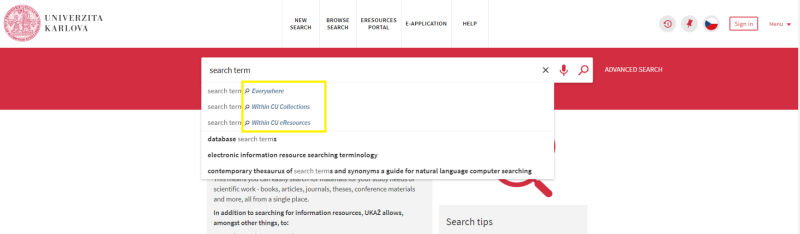
UKAŽ - search slot (advanced search):
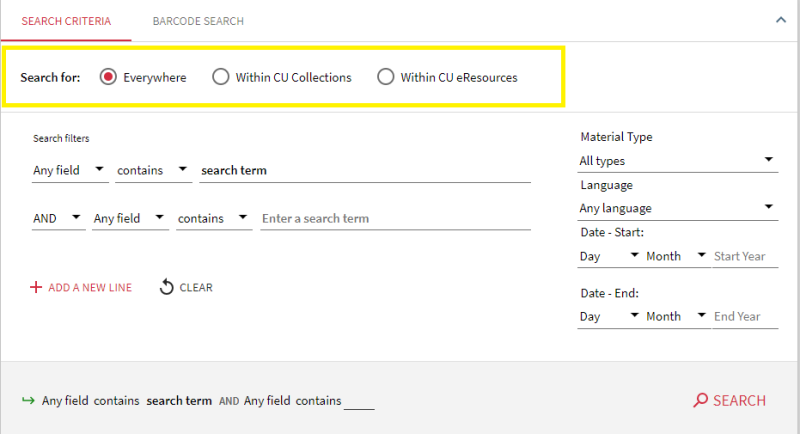
Simple Search
A simple search interface is by default available on the home page of the central search engine UKAŽ.
You can enter one or more keywords, the name of the document, the name of the author, the ISBN of the book or the ISSN of the journal in the search field.
Search terms can be combined with Boolean operators (written by words - AND, OR and NOT) and you can work with Wildcard Characters or enter the search query as a phrase (using quotation marks) .
When entering a query, the search box can whisper keywords while always showing options to limit the search to certain search slots (see above). If you want to limit the search, for example, only to documents from the collections of the UK libraries, select the appropriate variant of the query with the given slot.
Advanced Search
For more complex searches, it is advisable to use advanced search, which allows you to specify exactly in which descriptive data the entered keywords are to be searched for, the relationship between multiple keywords (expressed using Boolean operators - AND, OR and NOT) and to limit results by date of issue, language and type of document.
In addition to the options of selecting a specific field in which you want to search (see the Search Filters' menu), you can specify in the advanced interface how/where the search term you entered should appear in the given field. The following options are available:
- Contains - searches for records where the term entered by you is in the selected field (doesn't matter if the field contains also any other word)
- Equals exact phrase - searches only those records where the term you entered in the selected field is exactly as you entered it (without other words, in the given order)
If you want to use Equals exact phrase to search for a book by title, you must enter the whole title and subtitle - if the book has it (for example, Printer's Error (title): An Irreverent History of Books(subtitle)). If you do not enter the full title, the book will not be found.
- Starts with (Titles only) - searches only those records for which the specified term is at the beginning of the string (Attention: it works only in combination with the field Title!)
Browse search
After entering a term in the field, an alphabetical list will be displayed (based on the selected index and the searched term). Searched results in the list lead to an overview of related UKAŽ records.
In the central search engine UKAŽ there is an author index, a title index and an index of editions.
Further instructions
Performing Basic Searches in Primo (system producer's guide to simple search)
Performing Advanced Searches in Primo VE (system producer's guide to advanced search)