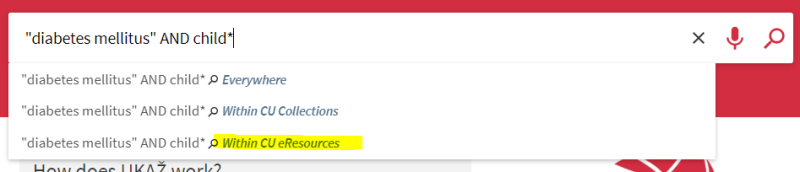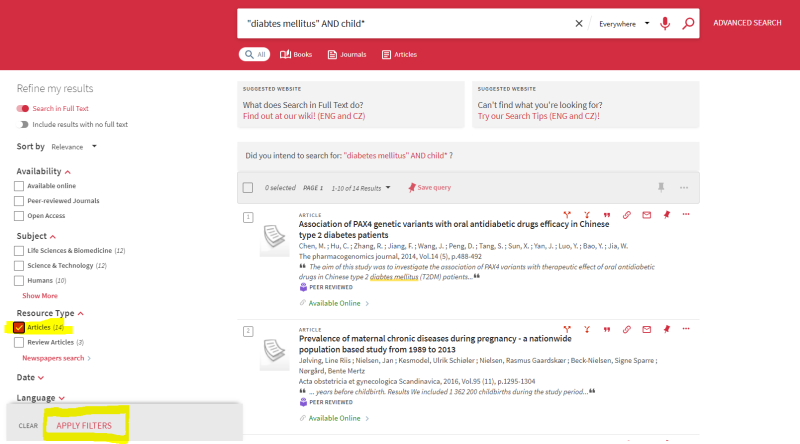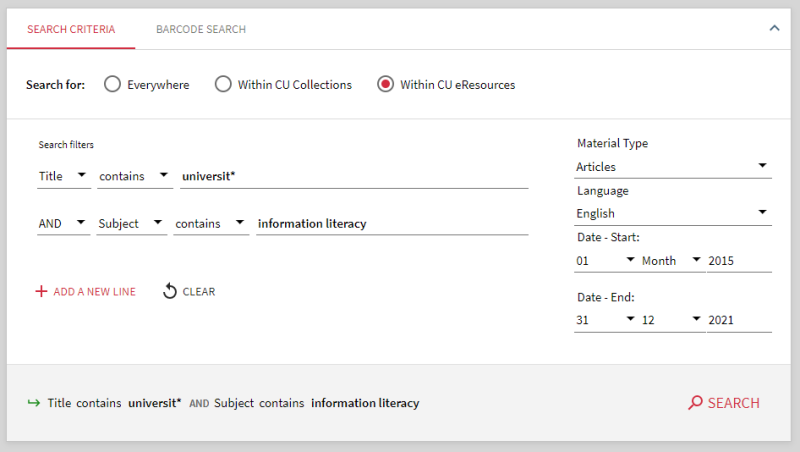Jak vyhledám články na určité téma?/en: Porovnání verzí
Skočit na navigaci
Skočit na vyhledávání
(Založena nová stránka s textem „==Tips & More Options== * "Do you have too many results?"“) |
|||
| (Nejsou zobrazeny 2 mezilehlé verze od stejného uživatele.) | |||
| Řádek 1: | Řádek 1: | ||
<languages/> | <languages/> | ||
| − | If you don't want to search for articles in only one specific database (or [https://www.lisedunetwork.com/definition-and-types-of-e-resources/ e-resource]) or don't know which database (or e-source) to choose, [[UKAŽ/ | + | If you don't want to search for articles in only one specific database (or [https://www.lisedunetwork.com/definition-and-types-of-e-resources/ e-resource]) or don't know which database (or e-source) to choose, [[UKAŽ/en| UKAŽ]] is the ideal place to start your search. |
==How to search for articles on a specific topic== | ==How to search for articles on a specific topic== | ||
| − | You can use [[Jak funguje v UKAŽ (obecně) vyhledávání?/en#Simple and advanced search| simple or advanced search]]. | + | You can use [[Jak funguje v UKAŽ (obecně) vyhledávání?/en#Simple and advanced search| simple or advanced search]]. |
===Simple search=== | ===Simple search=== | ||
| Řádek 14: | Řádek 14: | ||
| − | + | ===Advanced search=== | |
| − | = | + | # Click the '''Advanced Search''' button to open the advanced interface. |
| − | # | + | # In the '''Search for''' section, select the option '''Within CU eResources'''. |
| − | # | + | # In the '''Search Filters''' section, select from the drop-down the name of the field in which you want to search and enter the desired keyword (if you want to enter more words, you can add more fields as needed, expressing the relationship between them using [https://wikisofia.cz/wiki/Booleovsk%C3%A9_oper%C3%A1tory#googtrans(cs|en) Boolean operators]). |
| − | # | + | # From the '''Material Type''' section, select '''Articles'''. |
| − | # | + | # If necessary, you can further limit the search results by '''Language''' and '''Issue date'''. |
| − | # | + | # Click the '''Search''' button or press the Enter. <br> |
| − | # | ||
| − | |||
[[Soubor:UKAZ Pokrocile-vyhledavani - eng.PNG|800px]] | [[Soubor:UKAZ Pokrocile-vyhledavani - eng.PNG|800px]] | ||
| Řádek 29: | Řádek 27: | ||
==Tips & More Options== | ==Tips & More Options== | ||
| − | * | + | * ''Do you have too many results?'' You can narrow the query using the filters (facets) offered on the left side of the results page. |
| + | * ''Do you have few or no results?'' You can also expand the query to include records of documents that are not available at CU - just click on the option '''Include results with no full text''' in the filters (facets) on the left. | ||
| − | + | [[Category:Discovery - users]] | |
| − | [[Category:Discovery - | + | |
| − | [[Category: | + | [[Category:Search]] |
| − | |||
Aktuální verze z 5. 1. 2024, 13:50
If you don't want to search for articles in only one specific database (or e-resource) or don't know which database (or e-source) to choose, UKAŽ is the ideal place to start your search.
How to search for articles on a specific topic
You can use simple or advanced search.
Simple search
1. Enter the desired keyword in the simple search search field (if you want to enter more words, you can combine them with Boolean operators - AND, OR, NOT).
2. In the whispered options, select the search Within CU eResources.
3. On the page with the results on the left side in the filters (facets), click on the Articles option in the Resource Type section and click on the Apply Filters button.
Advanced search
- Click the Advanced Search button to open the advanced interface.
- In the Search for section, select the option Within CU eResources.
- In the Search Filters section, select from the drop-down the name of the field in which you want to search and enter the desired keyword (if you want to enter more words, you can add more fields as needed, expressing the relationship between them using Boolean operators).
- From the Material Type section, select Articles.
- If necessary, you can further limit the search results by Language and Issue date.
- Click the Search button or press the Enter.
Tips & More Options
- Do you have too many results? You can narrow the query using the filters (facets) offered on the left side of the results page.
- Do you have few or no results? You can also expand the query to include records of documents that are not available at CU - just click on the option Include results with no full text in the filters (facets) on the left.