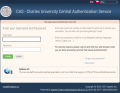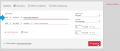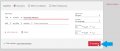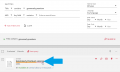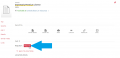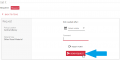How do I make a reservation for a Grammarly Premium license?: Porovnání verzí
m Značka: editace z Vizuálního editoru |
|||
| (Není zobrazeno 6 mezilehlých verzí od jednoho dalšího uživatele.) | |||
| Řádek 1: | Řádek 1: | ||
= How to obtain a license for Grammarly Premium in 3 easy steps = | = How to obtain a license for Grammarly Premium in 3 easy steps = | ||
| − | Using the reservation system in the central search engine UKAŽ, you can for '''half a year''' obtain one of the | + | Using the reservation system in the central search engine UKAŽ, you can for '''half a year''' obtain one of the 845 '''Grammarly Premium''' licenses available at CU. |
== Electronic application for the use of CU library services == | == Electronic application for the use of CU library services == | ||
| Řádek 6: | Řádek 6: | ||
=== 1. Sign in === | === 1. Sign in === | ||
| − | 1.1 In the upper right corner of the central search engine UKAŽ [https://ukaz.cuni.cz/en] sign in by clicking on the "Sign in" button [https://cuni.primo.exlibrisgroup.com/discovery/account?vid=420CKIS_INST:UKAZ§ion=overview].<gallery>Soubor: | + | 1.1 In the upper right corner of the central search engine UKAŽ [https://ukaz.cuni.cz/en] sign in by clicking on the "Sign in" button [https://cuni.primo.exlibrisgroup.com/discovery/account?vid=420CKIS_INST:UKAZ§ion=overview].<gallery>Soubor:UKAŽ - button for signing in.png|alt=login|UKAŽ Sign in</gallery> |
1.2 To sign in, enter your Central Authentication Service details. | 1.2 To sign in, enter your Central Authentication Service details. | ||
<gallery>Soubor:SC2en.png|alt=CAS|CU Central Authentication Service</gallery> | <gallery>Soubor:SC2en.png|alt=CAS|CU Central Authentication Service</gallery> | ||
| Řádek 32: | Řádek 32: | ||
<gallery>Soubor:SC9en.png|Confirmation message</gallery> | <gallery>Soubor:SC9en.png|Confirmation message</gallery> | ||
| − | + | You will be notified of the license assignment from the grammarly.com platform by e-mail with further instructions. As the process is done manually, we ask you for patience. | |
| − | {{Note| | + | {{Note|4=Don't forget to monitor your inbox / bulk mail (or spam) for an activation email, which is crucial for completing the license loan and thus for you to be able to use the license. If you do not do so within a certain time, the license will be revoked and handed over to another person with a reservation.}} |
| − | [[Category:E- | + | {{Note|1=If you have any questions, please contact [mailto:grammarly@cuni.cz grammarly@cuni.cz].}} |
| + | |||
| + | [[Category:E-resources - users]] | ||
Aktuální verze z 24. 8. 2023, 15:22
How to obtain a license for Grammarly Premium in 3 easy steps
Using the reservation system in the central search engine UKAŽ, you can for half a year obtain one of the 845 Grammarly Premium licenses available at CU.
Electronic application for the use of CU library services
If you are not a registered patron, please first perform an electronic registration according to the instructions at https://library.cuni.cz/e-application/.
1. Sign in
1.1 In the upper right corner of the central search engine UKAŽ [1] sign in by clicking on the "Sign in" button [2].
1.2 To sign in, enter your Central Authentication Service details.
1.3 After signing in, your name will appear in the upper right corner of the search engine.
2. Searching for the Grammarly record
2.1 To find the Grammarly record, click on the "Advanced Search" button.
Use the title search filter with “Grammarly Premium“.
Complete the search by clicking the "Search" button.
The search result will be the record for the Grammarly Premium License.
3. Placing a license reservation
3.1 Click on the title Grammarly Premium License.
3.2 After opening the Grammarly Premium License record, click on the red "Request" button.
3.3 Click the "Send Request" button to submit your request.
3.4 The submission of your request will be confirmed by the notification "Your request was successfully púlaced" in the green field.
You will be notified of the license assignment from the grammarly.com platform by e-mail with further instructions. As the process is done manually, we ask you for patience.