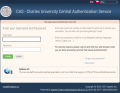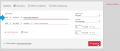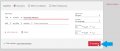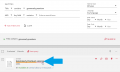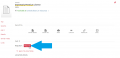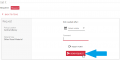How do I make a reservation for a Grammarly Premium license?: Porovnání verzí
m |
|||
| Řádek 20: | Řádek 20: | ||
The search result will be the record for the Grammarly Premium License. | The search result will be the record for the Grammarly Premium License. | ||
| − | {{Note|2=Alternatively, you can go directly to the record via this '''permalink''' [https://cuni.primo.exlibrisgroup.com/permalink/420CKIS_INST/1ustijj/alma990023758540106986].}} | + | {{Note|2=Alternatively, you can go directly to the record via this '''permalink''' [https://cuni.primo.exlibrisgroup.com/permalink/420CKIS_INST/1ustijj/alma990023758540106986&lang=en].}} |
=== 3. Placing a license reservation === | === 3. Placing a license reservation === | ||
Verze z 13. 9. 2021, 14:48
How to obtain a license for Grammarly Premium in 3 easy steps
Using the reservation system in the central search engine UKAŽ, you can for half a year obtain one of the 795 Grammarly Premium licenses available at CU.
Electronic application for the use of CU library services
If you are not a registered patron, please first perform an electronic registration according to the instructions at https://library.cuni.cz/e-application/.
1. Sign in
1.1 In the upper right corner of the central search engine UKAŽ [1] sign in by clicking on the "Sign in" button [2].
1.2 To sign in, enter your Central Authentication Service details.
1.3 After signing in, your name will appear in the upper right corner of the search engine.
2. Searching for the Grammarly record
2.1 To find the Grammarly record, click on the "Advanced Search" button.
Use the title search filter with “Grammarly Premium“.
Complete the search by clicking the "Search" button.
The search result will be the record for the Grammarly Premium License.
3. Placing a license reservation
3.1 Click on the title Grammarly Premium License.
3.2 After opening the Grammarly Premium License record, click on the red "Request" button.
3.3 Click the "Send Request" button to submit your request.
3.4 The submission of your request will be confirmed by the notification "Your request was successfully púlaced" in the green field.
You will be notified of the license assignment by email with further instructions. Since this process is handled manually, we ask you to be patient.