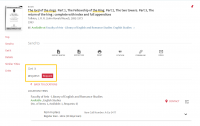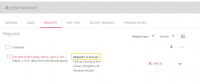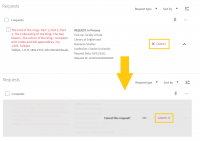How do I submit/cancel a loan request?: Porovnání verzí
| Řádek 2: | Řádek 2: | ||
== How do I request a loan == | == How do I request a loan == | ||
| − | [[Soubor:UKAŽ - Entering a loan request.png|náhled|vpravo|UKAŽ > Entering a loan request]] | + | [[Soubor:UKAŽ - Entering a loan request.png|náhled|200px|vpravo|UKAŽ > Entering a loan request]] |
'''If the user and the title meet the above conditions, it is possible to proceed as follows:''' | '''If the user and the title meet the above conditions, it is possible to proceed as follows:''' | ||
| Řádek 13: | Řádek 13: | ||
== How do I view my current loan requirements == | == How do I view my current loan requirements == | ||
| − | [[Soubor:UKAŽ - Entering a request.png|náhled|vpravo|upright 0.3|UKAŽ > View loan requests]] Current loan requests (pending and ready in the library for pick-up) can be viewed in the [[What is the user account in UKAŽ for?|user account]] on the ‘Requests’ tab. | + | [[Soubor:UKAŽ - Entering a request.png|náhled|200px|vpravo|upright 0.3|UKAŽ > View loan requests]] Current loan requests (pending and ready in the library for pick-up) can be viewed in the [[What is the user account in UKAŽ for?|user account]] on the ‘Requests’ tab. |
In the details of individual requirements, you can find as well: | In the details of individual requirements, you can find as well: | ||
| Řádek 20: | Řádek 20: | ||
== How do I cancel a loan request? == | == How do I cancel a loan request? == | ||
| − | [[Soubor:UKAŽ - Cancellation of a loan request.png|náhled|vpravo|UKAŽ > Cancellation of a loan request]] | + | [[Soubor:UKAŽ - Cancellation of a loan request.png|náhled|200px|vpravo|UKAŽ > Cancellation of a loan request]] |
If you know that you no longer need the requested document, it is appropriate to cancel the loan request in the UKAŽ and free up space for other users who are waiting for the loan. | If you know that you no longer need the requested document, it is appropriate to cancel the loan request in the UKAŽ and free up space for other users who are waiting for the loan. | ||
Aktuální verze z 14. 3. 2022, 16:20
The loan request (reservation) can only be made for a title that is currently borrowed by someone else or for a title with a mandatory reservation (usually books that need to be ordered from the librarystack). The request for a loan (reservation) can be submitted only by a signed-in user with a valid registration (e-application) who does not have outstanding receivables from CU libraries (forfeited loans, unpaid fines, etc.).
How do I request a loan
If the user and the title meet the above conditions, it is possible to proceed as follows:
- If you are not signed in, sign in
- In the record of the searched title, click on the ‘Request’ button => if the title is borrowed or stored in a librarystack with a mandatory reservation, the button will appear in the ‘Borrow’ section:
- In most cases above overview of individual placements (libraries)
- In the case of serial and volume publications, after clicking on a specific location for individual units (typically for journal entries or multi-part monographs)
- If the document can be booked in multiple libraries, select ‘Pickup location’
- Click on the ‘Submit request’ button
How do I view my current loan requirements
Current loan requests (pending and ready in the library for pick-up) can be viewed in the user account on the ‘Requests’ tab.
In the details of individual requirements, you can find as well:
- On the reservation shelf until = the final date for the pick-up at the library
- Queue order = your order among those interested in borrowing a document (displayed only for requests for already borrowed documents)
How do I cancel a loan request?
If you know that you no longer need the requested document, it is appropriate to cancel the loan request in the UKAŽ and free up space for other users who are waiting for the loan.
To cancel the request, follow these steps:
- If you are not signed in, sign in
- In the upper right corner of the UKAŽ, click on your name and select the ‘My requests’ option in the menu
- To cancel a specific request, click the ‘Cancel’ button
- Confirm your cancellation by clicking the ‘Cancel’ button again