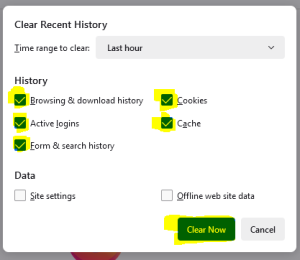Troubleshooting/en: Porovnání verzí
(Stránka aktualizována, aby odpovídala nové verzi zdrojové stránky) |
|||
| Řádek 6: | Řádek 6: | ||
==Turning the browser off and on== | ==Turning the browser off and on== | ||
The first thing you can try is to turn your web browser off and on. Sometimes, this can help. | The first thing you can try is to turn your web browser off and on. Sometimes, this can help. | ||
| + | |||
| + | <div lang="cs" dir="ltr" class="mw-content-ltr"> | ||
| + | ==Anonymní okno== | ||
| + | Můžete také vyzkoušet otevřít odkaz na vámi hledanou databázi či odkaz v anonymním okně. Pokud to bude fungovat, pravděpodobně Vám pomůže, když smažete cookies ve svém prohlížeči (viz níže). A následně vám to bude fungovat i v něm. | ||
| + | </div> | ||
==Deleting Cookies and Cache== | ==Deleting Cookies and Cache== | ||
Verze z 9. 5. 2024, 14:27
Do you have any problems accessing electronic information resources?
The following page should help you. It will give you some options on what to do before contacting support.
Turning the browser off and on
The first thing you can try is to turn your web browser off and on. Sometimes, this can help.
Anonymní okno
Můžete také vyzkoušet otevřít odkaz na vámi hledanou databázi či odkaz v anonymním okně. Pokud to bude fungovat, pravděpodobně Vám pomůže, když smažete cookies ve svém prohlížeči (viz níže). A následně vám to bude fungovat i v něm.
Deleting Cookies and Cache
Google Chrome
- Click on the three dots in the top right corner.
- From the menu, you need to select the option Delete browsing data... (or press the keyboard shortcut Ctrl + Shift + Delete)
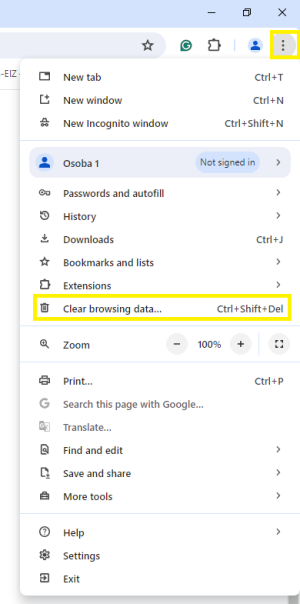
3. In the table that appears, select the Time range and choose the following options: Browsing history, Cookies and other site data, and Cached images and files. Then click the Clear data button.
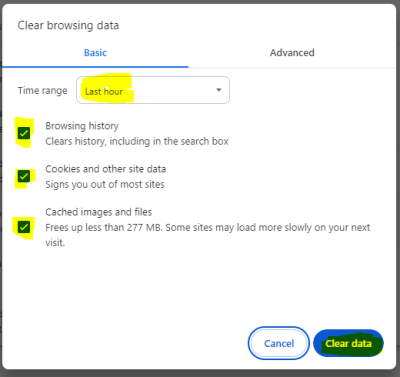
Firefox
- Click on the three commas in the top right corner.
- From the menu you need to select the option History.
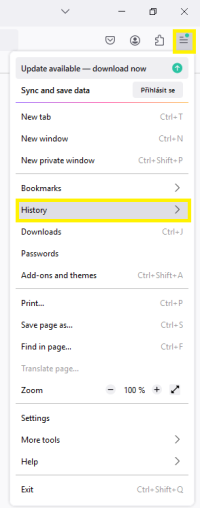
3. Then you need to select Clear recent history.
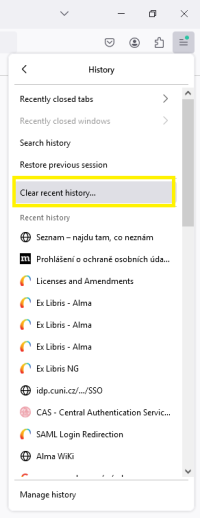
4. In the table that appears, select the Time range to clear and choose the following options: Browsing & download history, Active Logins, Form & search history, Cookies, and Cache. Then click on the Clear Now button.