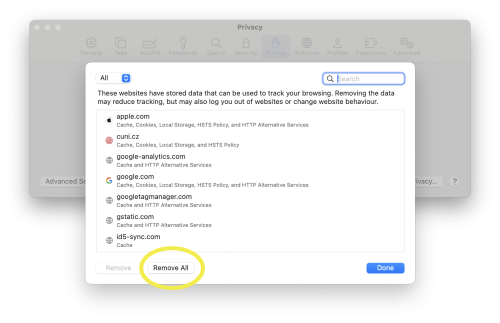Troubleshooting
Do you have any problems accessing electronic information resources?
The following page should help you. It will give you some options on what to do before contacting support. If one of the options does not help, try the next one.
Turning the browser off and on
The first thing you can try is to turn your web browser off and on. Sometimes, this can help.
Anonymous window
You can also try opening a link to the database or link you are looking for in an anonymous window. If this works, it will probably help if you delete the cookies in your browser (see below). And then it will work for you there too.
Update internet browser and Acrobat Reader
In case of incorrect content loading or PDF display, the problem may be in an outdated version of the browser or Acrobat Reader. We recommend updating to the latest version.
Deleting Cookies and Cache
Google Chrome
- Click on the three dots in the top right corner.
- From the menu, you need to select the option Delete browsing data... (or press the keyboard shortcut Ctrl + Shift + Delete)
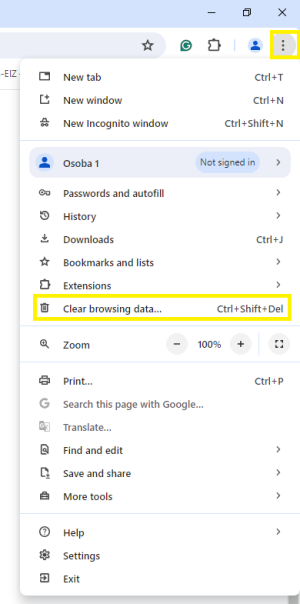
3. In the table that appears, select the Time range and choose the following options: Browsing history, Cookies and other site data, and Cached images and files. Then click the Clear data button.
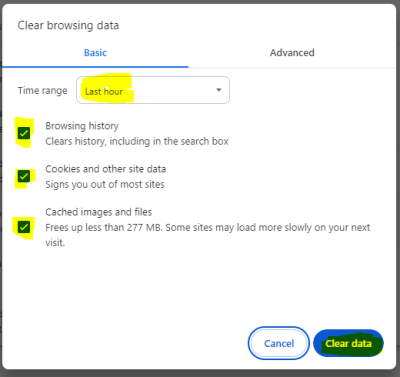
Firefox
- Click on the three commas in the top right corner.
- From the menu you need to select the option History.
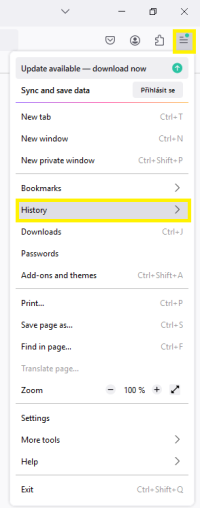
3. Then you need to select Clear recent history.
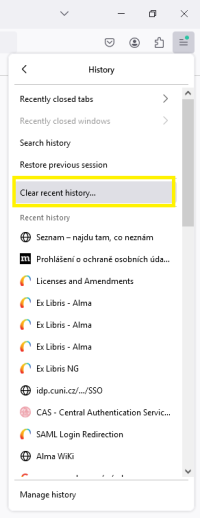
4. In the table that appears, select the Time range to clear and choose the following options: Browsing & download history, Active Logins, Form & search history, Cookies, and Cache. Then click on the Clear Now button.
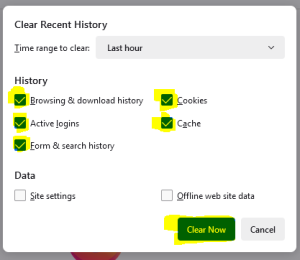
Edge
1. Click on the three dots in the upper right corner.
2. Select Settings from the menu.
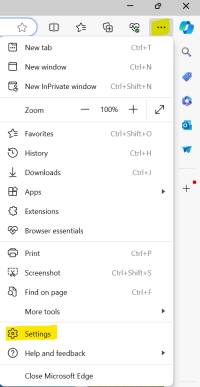
3. Then click on Privacy, Search, and Services.
4. Find the Clear Browsing Data section and click the Choose what to clear button.
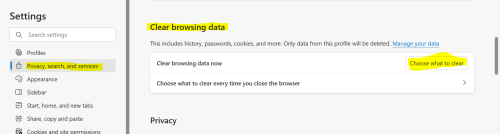
5. Select the time range for which you want to delete the data.
6. Make sure you select Cookies and other site data (and anything else you want to delete).
7. Click on the Delete button.
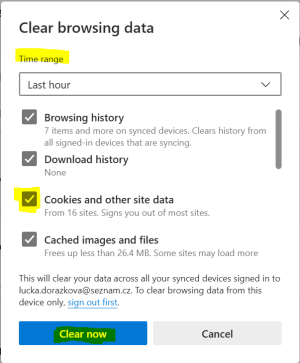
Safari
1. In the top menu, click on "Safari" and "Settings..."
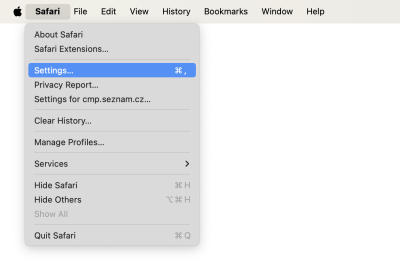
2. In the "Privacy" panel, select "Manage Website Data..."
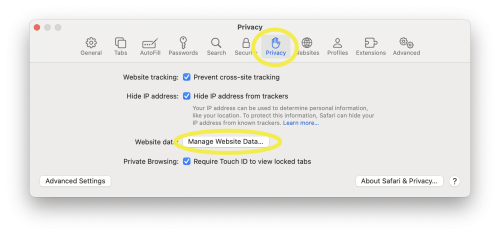
3. Click the "Remove All" button